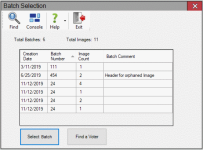Batch Selection
To access: VOTER REGISTRATION > Application Forms
This dialog appears only when the VOTER FOCUS ADMIN > System Options > Use Scan First > Use Batch Selection option is selected. This option is useful for counties that assign users work by batch number.
The Batch Selection dialog lists the batches of scanned applications that are ready to be processed. Each batch can contain a single image or multiple related images. To select a batch, highlight a row in the list of batches and click Select Batch. The Scanned Applications dialog then displays a list of all scanned application images that are saved in the selected batch.
For more information, see Process Applications Using Scan First.
Fields and Controls on this Dialog
| Find |
Display the Find a Voter dialog to access a voter's application by doing an Application, Local, or FVRS Search instead of selecting and viewing a scanned image. This allows you to quickly process an application for a voter without having to first scan the application. Note: You can also use the Find a Voter button below the dialog grid. |
| Total Batches / Images | The total number of batch records in the queue and the combined total number of images in those records. |
| Creation Date | The date the batch was created. |
| Batch Number | The number assigned to the batch when it was created. |
| Image Count | The number of related images that are organized and saved in the single batch. |
| Batch Comment | If a comment was entered during the batching process, it will be displayed here; otherwise the field is blank. This is not an editable field on this dialog. |
| Select Batch | Click to select the highlighted batch, proceeding to the Scanned Applications dialog which lists the scanned application form images contained in the selected batch. |
| Find a Voter |
Display the Find a Voter dialog to access a voter's application by doing an Application, Local, or FVRS Search instead of selecting and viewing a scanned image. This allows you to quickly process an application for a voter without having to first scan the application. Note: You can also use the Find button on the dialog toolbar. |